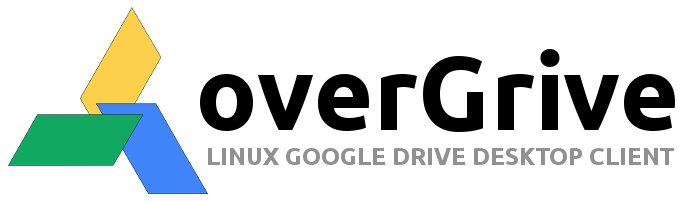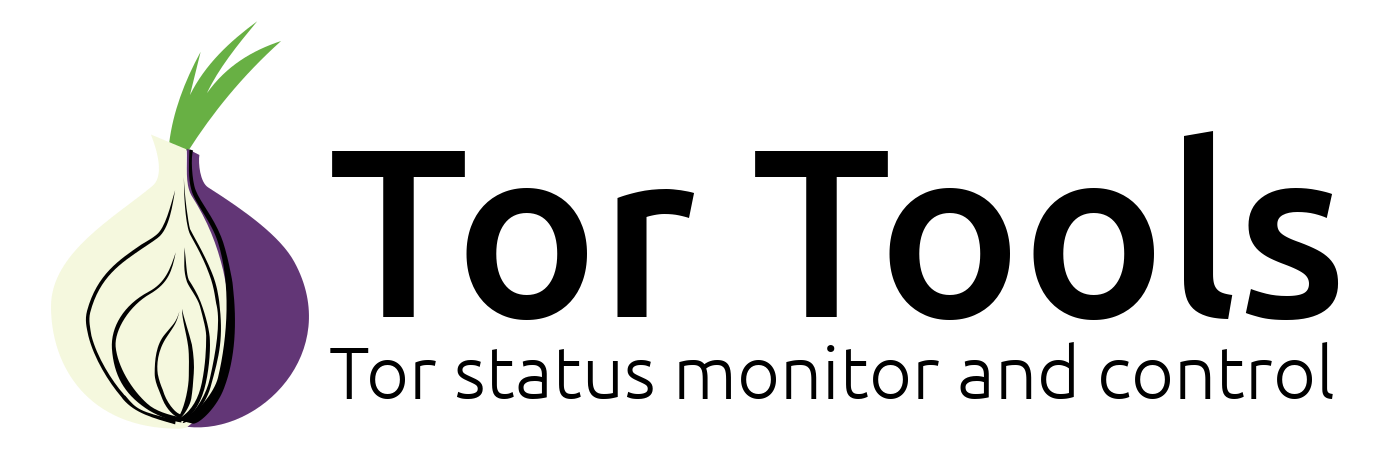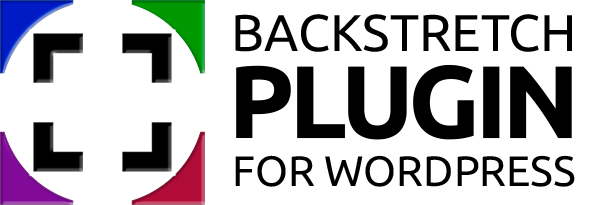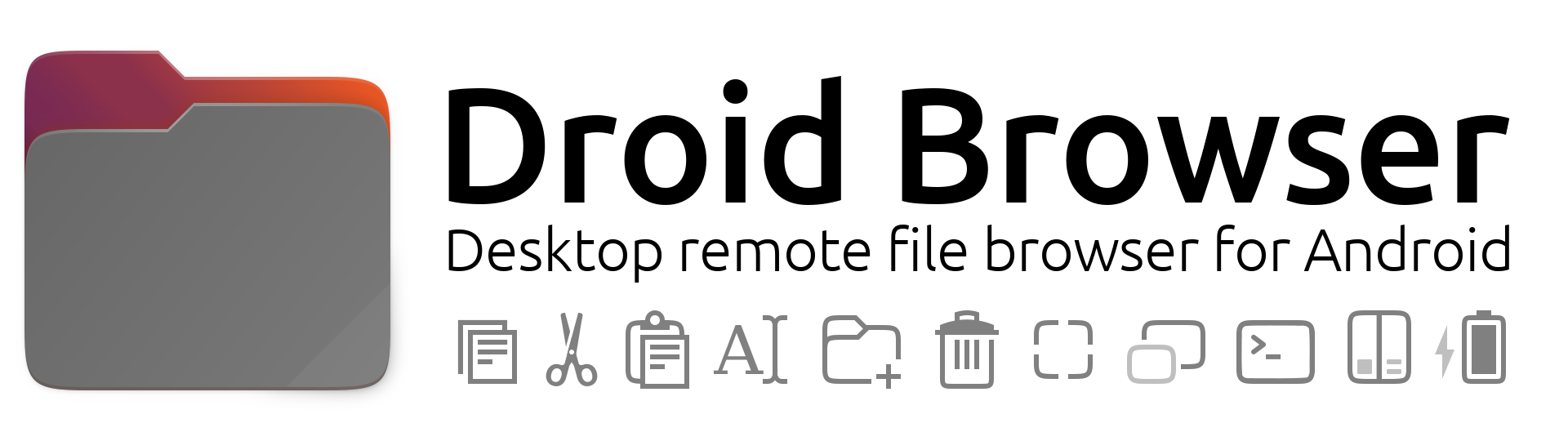Submitted by The Fan Club on

1. Install the Synaptics TouchPad driver.
- Install the Synaptics TouchPad driver for X.Org server from the the Ubuntu Software Center or open the Terminal Window and enter :
sudo apt-get install xserver-xorg-input-synaptics2. Pair and connect the Magic Trackpad with your Ubuntu computer via Bluetooth.
- Use the Bluetooth assistant to pair and connect your trackpad.
3. Edit the X11 configuration file and add the settings needed.
The following is and example of the xorg.conf file for 3x 24" Monitors each with a resolution of 1920x1080 pixels as well as the relevant settings for using a multi-touch trackpad to work correctly across 3 screens (triple screen) using ATI Eyefinity, but this should work on nVidia and others.
- Open the Terminal Window and enter :
sudo gedit /etc/X11/xorg.conf- Add the screen dimensions under the Screen section and the trackpad settings under the InputClass section and save.
- Note you will need to log out and back in or reboot before the settings will be active :
Section "Screen"
Identifier "Default Screen"
DefaultDepth 24
SubSection "Display"
Virtual 5760 1080
EndSubSection
EndSection
Section "Module"
Load "glx"
EndSection
Section "Monitor"
Identifier "aticonfig-Monitor[0]-0"
Option "VendorName" "ATI Proprietary Driver"
Option "ModelName" "Generic Autodetecting Monitor"
Option "DPMS" "true"
EndSection
Section "Device"
Identifier "ATI radeon 5770"
Driver "fglrx"
BusID "PCI:3:0:0"
EndSection
Section "InputClass"
Identifier "Apple Magic Trackpad"
MatchIsTouchpad "on"
MatchUSBID "05ac:030e"
Driver "synaptics"
Option "VertScrollDelta" "50"
Option "HorizScrollDelta" "50"
Option "MinSpeed" "0.6"
Option "MaxSpeed" "1.3"
Option "AccelFactor" "0.08"
Option "VertResolution" "1"
Option "HorizResolution" "3"
Option "TapButton1" "1"
# Option "TapButton2" "3"
# Option "TapButton3" "2"
EndSection
- Tip: The "VertResolution" and "HorizResolution" options above roughly represents the ratio of you combined screen resolution. For 3x 1920x1080 screens the total desktop size = 5760x1080 pixels = ratio of 5:1. We changed this to 3:1 in the settings above, you can adjust this according to your personal needs.
- Tip: For 2 screen each 1920x1080 pixels, the setting for "HorizResolution" would change to "2"
- Tip: To disable the Unity MT Grab Handles and Three Finger Dragging, uncomment the last two option lines by removing the # sign at the start of the line.
- Tip: In Ubuntu 12.04 you need to uncomment the last two option lines by removing the # sign at the start of the line, to enable two finger right click.